a. About Control Flow: Control flow refers to the order and flow of activities within an automation workflow. It determines how the robot executes different actions and makes decisions based on certain conditions. Control flow activities in UiPath enable you to define the logic and sequence of actions, handle iterations, and control the flow of data.
b. Control Flow Activities: UiPath provides a wide range of control flow activities to manage the flow and manipulation of data within workflows. Let’s explore some commonly used control flow activities:
c. Assign Activity: The Assign activity allows you to assign values to variables or update their content. It is used for data manipulation, performing calculations, or modifying variables based on specific conditions.
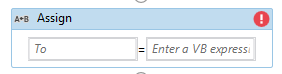
d. Delay Activity: The Delay activity pauses the execution of the workflow for a specified amount of time. It is useful for introducing delays between actions, waiting for a specific event to occur, or simulating human-like interaction timing.

e. Do While Activity: The Do While activity executes a set of activities repeatedly while a specified condition is true. It enables iterative processes and ensures that the activities are performed at least once, even if the condition is initially false.

f. If Activity: The If activity is used for conditional branching. It allows you to evaluate a condition and execute different sets of activities based on whether the condition is true or false. It helps in creating decision-making scenarios within your workflow.

g. Switch Activity: The Switch activity is used when you have multiple conditions to evaluate. It enables you to define different cases based on specific values or expressions. The workflow will execute the activities associated with the matching case.
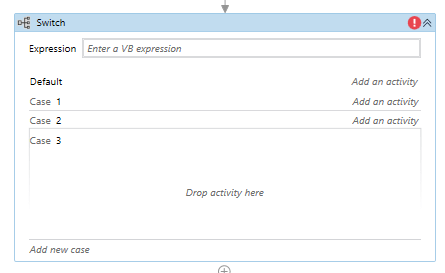
h. While Activity: The While activity repeatedly executes a set of activities while a specified condition is true. It is similar to the Do While activity but checks the condition at the beginning of each iteration.
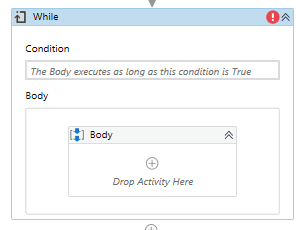
i. For Each Activity: The For Each activity is used for iterating through collections, such as arrays or lists. It allows you to perform a set of activities for each item in the collection, providing easy access to each element within the loop.
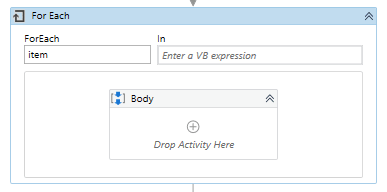
j. Break Activity: The Break activity is used within loops (such as Do While, While, or For Each) to exit the loop prematurely when a specific condition is met. It allows you to interrupt the loop execution and proceed with the subsequent activities.

These control flow activities offer powerful mechanisms for managing the sequence, conditions, and iterations within your workflows. They provide the flexibility to perform data manipulation, handle conditional logic, and control the flow of actions based on specific requirements.
By utilizing these activities effectively, you can create dynamic and efficient automation workflows that handle complex decision-making scenarios, iterate through data, and manipulate information according to specific conditions.